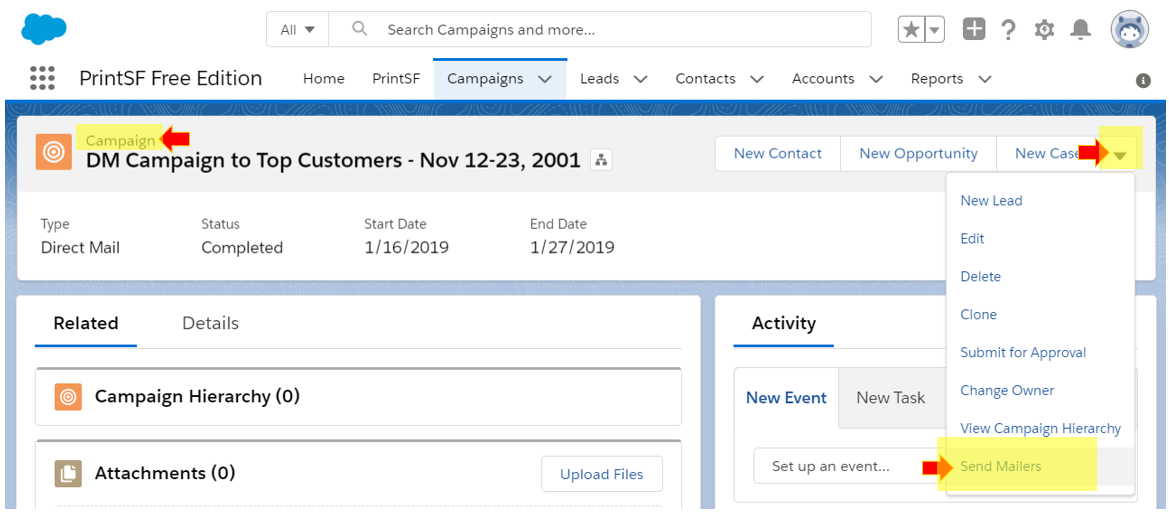To send direct mail with PrintSF, you create and validate "Mail Lists" in PrintSF based on one or more imports from (1) Salesforce Campaigns, (2) Salesforce Reports, and/or (3) Uploaded CSV files.
To conveniently create and/or update Mail Lists from Salesforce Campaigns, a "Send Mailers" button may be added to your Campaign Page Layout(s) which, when clicked, will step you directly into the create Mail List process in PrintSF and automatically field map and import your Campaign Members, and validate and correct their mailing addresses.
Likewise, if you add or delete Campaign Members later, the Send Mailer button may be used to refresh and update the PrintSF Mail List with the most current Campaign Members.
To add the PrintSF "SEND MAILERS" button to your Campaign Member Page Layout(s), follow these steps:
•In Setup, go to Page Layouts for Campaigns, and edit each desired Page Layout.
•In the layout editor, click MOBILE & LIGHTENING ACTIONS, then select the SEND MAILER item and drag it down into the page section of "Salesforce Mobile and Lightening Experience Actions". Note you may see a 2nd button of "Send Mailers (Deprecated)" from a legacy version of our Managed Package. Do not use this button.
•Save your changes.
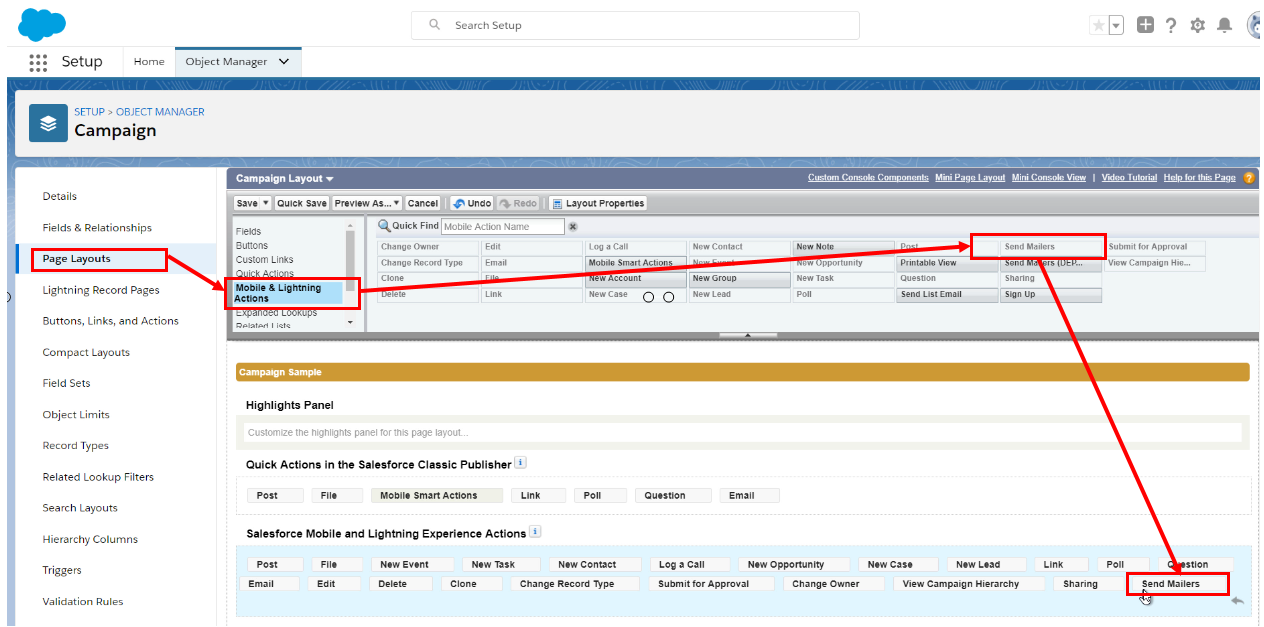
•To verify the change, you may go to Campaign record which uses the updated Page Layout, and you will see the Send Mailers button as shown below.