To grant permissions to PrintSF at the User Profile level (rather than via Permission Sets), go to Setup > Administration > Profiles and edit your desired custom User Profile(s), and modifying the settings and permissions detailed below.
Enabled Visual Page Access
Per below, edit the Enabled Visual Force Page Access section to enable printsf.PrintSF_Landing and printsf.PrintSF.Send pages for all User Profiles for Users who will access PrintSF to send 1-to-1 from Leads/Contacts, or who will send from Campaigns, or who will access the broader PrintSF app from the PrintSF drop down and/or PrintSF Tab. In short, enable both these pages that will access PrintSF in any way.

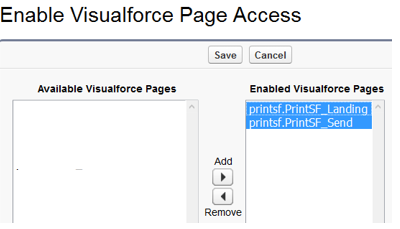
Custom App Settings
To make the PrintSF App visible in the App drop down picklist, edit the User Profile Custom App Settings to make the "PrintSF" App VISIBLE.
Note: For Sales Reps or other users that will only be placing 1-to-1 orders from Leads & Contacts, these users do NOT need to have the PrintSF App available in the drop down. The drop down App is used to access our broader app running under the PrintSF tab and is only needed for Marketing Users, or for Sales Users that will be using PrintSF beyond our simple 1-to-1 send wizards, such as needing to browse the Collateral Library, order print and ship collateral, mail to Campaigns, reports or CSV files, manage PrintSF Users and Signatures, etc. In short, if a User is only going to be sending 1-to-1 sends launching from Leads/Contacts, they do NOT need access to the PrintSF App in the App dropdown.
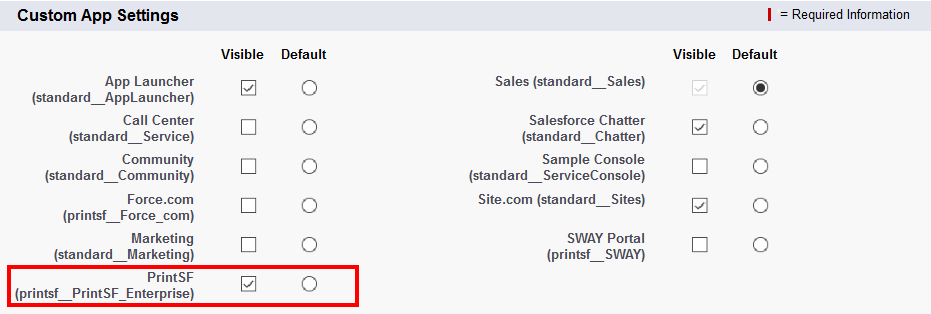
Connected App Access
Grant access to ALL USER PROFILES that will access PrintSF in any way by enabling the "PrintSF Connector" Connected App.
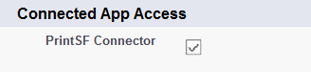
Custom Tab Settings
Up to 3 Tabs may need to be exposed to varied user types under Custom Tab Settings as shown below.
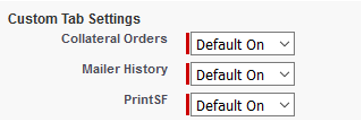
•PrintSF Tab - This is the visual force tab that brings in the broader PrintSF App. It is typically NOT needed if (a) the User will just be sending 1-to-1 from Leads/Contacts as their only use case, and thus in those cases may be set to "Default Off" or "Tab Hidden". For Marketing Users or "power users", it should be set to Default On.
•Collateral Orders Tab - This Tab accesses reporting data synched to the Collateral Orders object. Except for Marketing or power Users, most Users do not need access to this as a dedicated Tab but will instead use Reports to look at Collateral Orders in a summarized or consolidated fashion. Thus for Sales Users, you can typically leave this tab set to Default Off or Tab Hidden. For marketing or admin Users, it should be set to Default On.
•Mailer History Tab - This Tab accesses reporting data synched to the Mailer History object, which houses a record for every piece of mail or shipment requested through PrintSF. Mailer History will also be displayed as a Related List on Leads, Contacts & Campaigns, but having the Tab visible means users can easily look across all Mailer Histories (or all of that they own) in the aggregate, rather than just for one Lead/Contact/Campaign at a time. This is useful, for example, for a sales rep that wants to see all Mailers delivered last 7 days as the basis for a calling report. Views can be created on Mailer History that are convenient and useful, such as "Deliveries Last 7 Days", Mail Returned Last 30 Days, Mail Forwarded Last 30 Days, etc. While reports can be created to analyze or summarize Mailer History in the aggregate, we normally recommend exposing this tab to most types of Users or, more specifically, to any users that will benefit from seeing a more complete history of mailers rather than only being able to see what's been sent relative to a single Lead/Contact/Campaign at a time.
Administrative Permissions
•API Enabled - All SFDC users who will access PrintSF will need the "API Enabled" permission turned on.
![]()
General User Permissions
•Export Reports - SFDC Users that will create or refresh Mail Lists in PrintSF mapped to custom SDFC reports as the source of mailing data will need the Export Reports permission. Normally this is not somethings a Sales user would do, but is a common workflow for building Mail Lists by the marketing team, especially for mailings that use advanced, personalized PrintSF Templates driven from more than just standard name and address fields. Note that enabling the Export Reports permission requires also having the Run Reports permission.
![]()
•Run Flows - As discussed in a separate section under Advanced Configuration, if your organization implements Process Builder Flows as triggered automations on top of the Mailer History object, those will fire when PrintSF syncs and inserts or updates Mailer History records. The PrintSF sync process connects to your SFDC via SFDC credentials for a single "Sync User" which are saved in PrintSF. This SDFC user is typically a SDFC Admin, but if not will need the Run Flows permission in order to successfully allow the sync process to trigger the flows.
![]()
Custom Object Permissions
•Collateral Orders & Mailer Histories - Regardless of whether you granted access to the Custom Tabs for Collateral Orders & Mailer Histories, you will likely want to liberally grant READ access to these 2 objects to all users that will benefit from seeing the Mailer History against Leads/Contacts/Campaigns. If your sharing model would restrict Users to seeing only Mailer Histories they own, then you will want to check the VIEW ALL permission on both objects so a complete history is available under Leads/Contacts/Campaigns even if the Mailer was sent by (and owned by) another User.

Sync User Special Considerations
IF your Sync user will NOT be a Salesforce Admin you will want to assure the following permissions are granted to their User Profile, and in addition to the above permissions:
•Modify All on Collateral Orders & Mailer History - grant the MODIFY ALL permission on both Collateral Orders and Mailer History so the sync process occurring under their saved credentials can insert or update all records regardless of ownership.
•View All on Leads, Contacts & Campaigns - Additionally, if your Sync User does not have VIEW ALL rights for all Leads, Contacts and Campaigns, you will also need to grant VIEW ALL permissions to your Sync User's User Profile on the Lead, Contact & Campaign object. This is needed because Mailer History records inserted by the Sync User may be related to many Leads/Contacts/Campaigns which the Sync User does not own.
•Run Flows - Lastly, the Sync User's Profile should have RUN FLOWS enabled under General User Permissions.