Once installation completes, a critical next step is to edit the Connected App named PrintSF Connector to change the default OAuth policy setting, and as follows.
•Go to Setup and search for "Connected" to find the Connected App option under the Administer Panel.
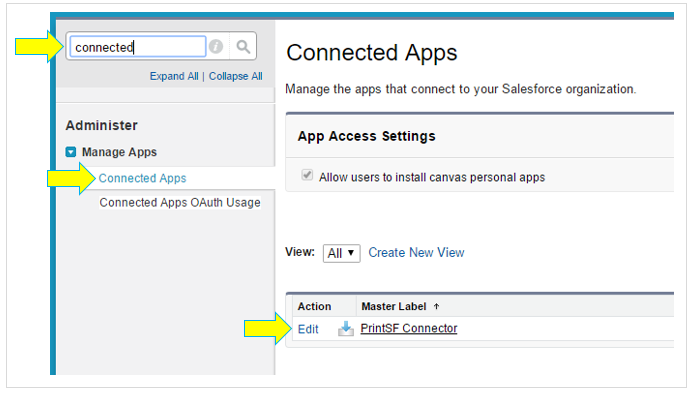
•Click into Connected Apps.
•Find the PrintSF Connector Connected App and click Edit.
•Locate the section entitled OAuth policies, and change the PERMITTED USERS option to "Admin approved users are pre-authorized".
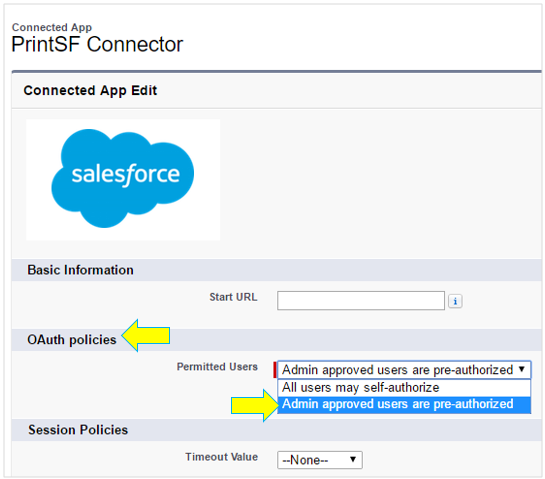
•No other changes are required. Click SAVE to save your changes.
![]()