After installation of our Free Edition Managed Package, the first configuration step is to edit Free Edition's Connected App, called "PrintSF Connector" and change its OAuth Policy > Permitted Users setting:
•In Salesforce Setup, go to APPS > APP MANAGER and find "PrintSF Connector", and then click the drop down and click MANAGE.
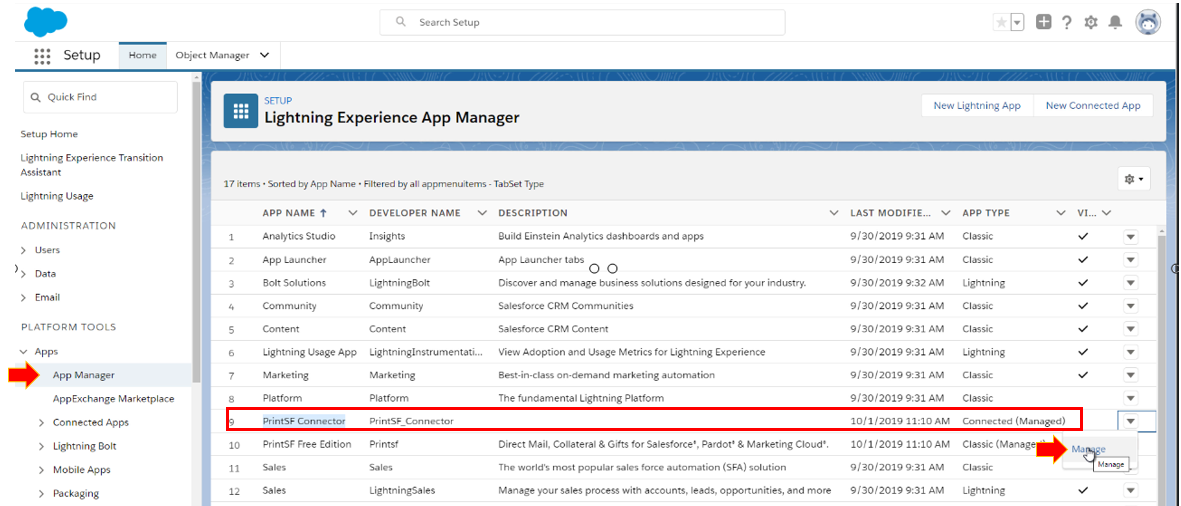
•Viewing the "PrintSF Connector" Connected App, click the EDIT POLICIES button
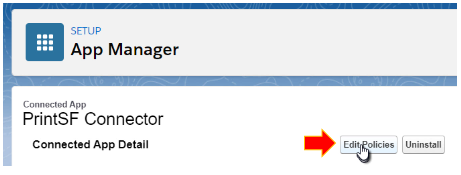
•In the "OAuth Policies" section on the page, go to PERMITTED USERS and set it to "Admin Approved users are pre-authorized".
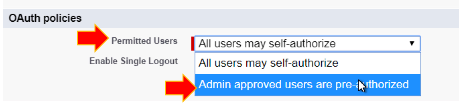
•Verify your changes and click SAVE.
This is the only change to the Connected App. Next, continue to Update Relevant User Profiles to configure access to PrintSF for various User Profiles.