Modify Lead Page Layout(s)
Add Mailer History Related List to Lead Page Layout(s)
For each Lead Page Layout your User's utilize, and which should display Mailer History as a related list, edit that Page Layout and add the Mailer History Related List as shown below:

•Recommended Columns - We recommend you include and sequence the fields as shown in the image above including Mailer History, Order, Sender, Order Status, Date Submitted, Date Mailed, Date Delivered, Delivery Status and Track.
•Sort By - Set the Sort by to be "Mailer History" and Descending. This will effectively present the Mailer History chronologically with most recent at top.
•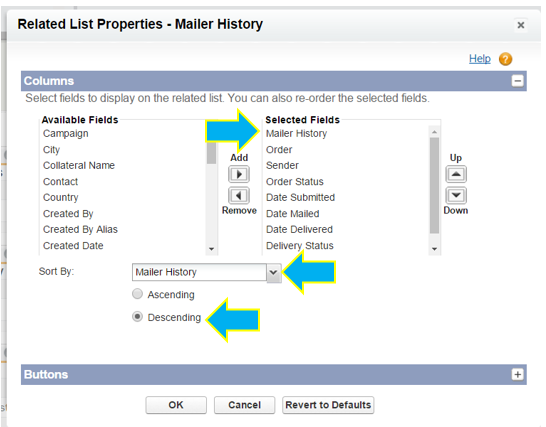
•Buttons - In terms of Buttons on the Related List, edit the Button settings to un-check/disable the NEW button, and then add the "Send Mailer" custom button, as shown below.
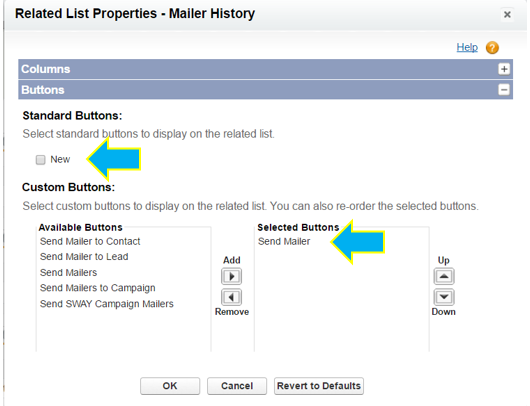
Add PrintSF Custom Lead Fields to Lead Page Layout(s) (Optional)
When installed PrintSF added 8 custom fields to the Lead object as shown below:

These field are (optionally) populated by Process Builder Flows - basically triggers - which monitor the Mailer History object and upon certain status changes trigger field updates to these 8 fields on the Lead object. The fields are not used by all organizations and are therefore only populated if a separate install of an add-on, un-managed PrintSF package is performed, with that package containing ready-made Process Flows. Contact PrintSF for more info or help with installation of this add-on package.
Most organizations choose NOT to show these field on their page layouts, but depending on your use case you may wish to add a new Page Section called "PrintSF Fields" and then add the 8 fields shown above, and on one or more of your Lead Page Layouts.